⚠️ Wichtiger Firmware-Hinweis – vor dem Update lesen!
NEIN, du MUSST Betaflight NICHT updaten!
Über die Hälfte unserer Support-Anfragen stammt von fehlgeschlagenen Updates, beschädigter Firmware oder falsch konfigurierten BNFs. Verschwende keine Flugzeit mit Reparaturen an funktionierenden Setups – FPV ist zum Fliegen da, nicht zum Flashen.
🧠 1. Neuer heißt nicht immer besser
Nicht jede neue Firmware „fliegt besser“. Viele Updates bringen keine Vorteile – oder verschlimmern sogar Dinge. Influencer hypen oft neue Versionen, aber wenn du nicht genau weißt, was sich ändert, lohnt sich das Risiko nicht.
⚖️ 2. Überlege, bevor du flashst
Jedes Firmware-Update ist ein Risiko. Die klassische Regel gilt: Never touch a running system. Wer immer der neuesten Version hinterherjagt, riskiert am Ende oft einen gebrickten Copter statt Verbesserungen.
🏭 3. Factory Firmware = Getestet & zuverlässig
Dein iFlight BNF Drone wird mit werkseitig getesteter Firmware ausgeliefert, die auf Stabilität und Sicherheit ausgelegt ist. Wir haben keinen Einfluss auf die Entwicklung von Betaflight – das Flashen nicht unterstützter Versionen kann zu Abstürzen, Kontrollverlust oder Schäden führen.
💡 4. Falls es nötig ist, geben wir es bekannt
Offizielle Firmware-Updates oder neue Tunes werden immer in unserem
👉 Team iFlight Facebook Gruppe.
⚙️ 5. Manuelle Updates = Deine Verantwortung
Wenn du dich entscheidest, die Firmware zu flashen, sichere zuerst deine Konfiguration.
Du trägst die volle Verantwortung für unerwünschte Ergebnisse – einschließlich einer nicht funktionierenden Drohne.
💬 6. Brauchst du Hilfe?
Wenn etwas schiefgeht, bleib respektvoll – unser Team und die Community helfen dir gerne weiter.
Ticket einreichen über
👉 iFlight Freshdesk Support
So verbindest du dich mit dem Betaflight Konfigurator:
Lade zuerst den aktuellen Betaflight Konfigurator herunter und installiere ihn auf deinem Computer. Windows-PCs werden empfohlen!
https://github.com/betaflight/betaflight-configurator/releases

1. Öffne den Betaflight Konfigurator und verbinde dich mit dem USB-Port des Flight Controllers deiner BNF Drohne. Der Flight Controller befindet sich in der Regel mittig, je nach Modell mit oder ohne Seitenpanels. Lies dabei bitte den zur Orientierung angebrachten Aufkleber.

Das zweite Bild zeigt den Video Transmitter auf der Rückseite der BNF Drohne mit USB-Port – das ist NICHT der Flight Controller. Der Transmitter auf diesem Bild ist die DJI O3 Air Unit, die ausschließlich mit DJI Software angesprochen und aktualisiert werden kann.
-
Wenn du Probleme mit der Verbindung deiner Treiber zum Betaflight Konfigurator hast, lade dir bitte den ImpulseRC driver fixer herunter, während dein Flight Controller per USB mit dem Computer verbunden ist. Das Tool installiert automatisch die richtigen Treiber auf deinem Windows-PC. Falls das nicht hilft, wechsle das USB-Kabel und vermeide USB-Hubs.
-
So sicherst du deine Firmware-Konfiguration über den Presets-Tab:
1.) Klicke im Konfigurator auf der linken Seite auf den Tab "Presets", um auf die offizielle Betaflight Preset-Bibliothek zuzugreifen. Standardmäßig sind hier keine iFlight Presets enthalten, da wir unsere eigene Bibliothek pflegen und aktualisieren.

2.) Klicke auf "Save backup", wodurch eine Datei mit allen aktuell auf deiner Drohne angewendeten Einstellungen exportiert wird. Speichere diese Datei an einem sicheren Ort, du könntest sie irgendwann brauchen! Hoffentlich nicht heute...
Beachte, dass dieses Backup NUR auf die entsprechende Betaflight Firmware-Version angewendet werden kann. Wenn du dir nicht sicher bist, welche Version du hast, schau einfach in den Header der gerade erstellten Backup-Datei. In diesem Beispiel wäre die Version 4.4.1. Weiter unten sehe ich auch den board_name IFLIGHT_BLITZ_F722, der das Flight Controller Modell und den Namen des Firmware-Targets angibt, das ich flashen müsste. Mehr dazu später.

-
So fügst du die iFlight Factory Preset Library hinzu:

1.) Klicke im Configurator links auf den Presets-Tab, um auf die offizielle Betaflight Preset-Bibliothek zuzugreifen. Diese enthält standardmäßig keine iFlight Presets, da wir unsere eigene Bibliothek pflegen und aktualisieren.

2.) Klicke auf "Preset sources", um unsere iFlight Preset-Bibliothek hinzuzufügen. Es öffnet sich ein neues kleines Fenster.
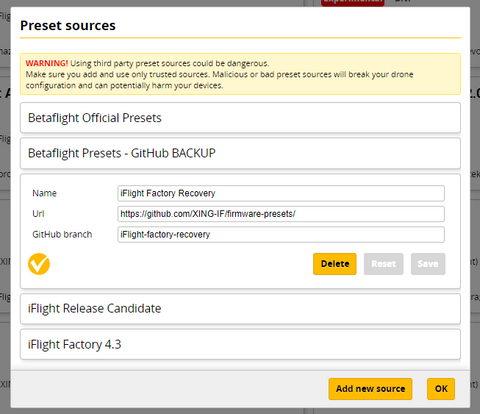
3.) Klicke auf "Add new source" und kopiere den folgenden Text ohne Leerzeichen (leeren Platz) am Anfang oder Ende jeder Zeile.
Name: iFlight
Url: https://github.com/Jason-iFlight/firmware-presets
GitHub Branch: iFlight
Klicke auf "Save" und "Make it active" und dann auf "OK", um das Fenster zu schließen und die Presets in den Configurator zu laden.

4.) Wähle die Kategorie "BNF" aus. Stelle sicher, dass alle anderen Optionen der Felder Keywords, Authors, Firmwares und Status leer sind.

5.) Die verfügbaren Factory Tunes erscheinen für viele verschiedene iFlight BNFs. Falls du dein Modell nicht findest, sende bitte ein Ticket über unsere Support-Seite.
https://iflightrc.freshdesk.com/support/home
-
WICHTIG! Jedes Preset hat einen Text mit "Firmware" und der Version daneben, die UNBEDINGT geflasht werden muss, bevor das Preset korrekt angewendet werden kann. Die Firmware-Version und die Preset-Version müssen übereinstimmen. Das RC1 im Namen ist nur ein Marker für "Release Candidate 1" und dient intern zur Nachverfolgung der Preset-Releases.
-
So flashst du die iFlight Factory Default Firmware:

1.) Das verfügbare Preset ist für die neueste Firmware-Version erstellt, die von unserer Fabrik getestet und als zuverlässig befunden wurde, in diesem Beispiel ist es die Version 4.3.2. Daher müssen wir die Firmware 4.3.2 flashen, bevor wir das Preset anwenden können.

6.) Um ins Firmware-Flash-Menü zu gelangen, klicke einfach oben rechts auf "Update Firmware".

7.) Du befindest dich jetzt im Firmware-Flasher-Bildschirm. Klicke auf "Auto-detect", um automatisch das richtige Firmware-Target für deinen Flight Controller zu erkennen. VERLASSE DICH NICHT darauf, sondern prüfe, ob es korrekt ist. Wie oben beschrieben, kann das Überprüfen deiner Backup-Datei das richtige Firmware-Target zeigen.

8.) Mein BNF-Drone benötigt folgendes Setup:
- IFLIGHT_BLITZ_F722 Target (bestätigt korrekt)
- 4.3.2 (entspricht dem verfügbaren Factory Preset)
- Full Chip Erase (um einen vollständigen Reset durchzuführen)
Alles andere kann auf den Standardeinstellungen belassen werden.

9.) Klicke unten rechts auf "Load Firmware Online", um die Firmware-Datei vom Betaflight-Server zu laden. Wenn das erfolgreich war, wird der "Flash Firmware"-Button gelb und du kannst ihn anklicken.
Achtung: Wenn der Fortschrittsbalken bei STM BOOTLOADER oder DFU hängen bleibt, hast du möglicherweise noch nicht die richtigen DFU-Treiber installiert. Lass das USB-Kabel deines Flight Controllers weiterhin eingesteckt. Nutze den ImpulseRC Driver Fixer erneut, um deine DFU-Treiberprobleme automatisch zu beheben. Trenne das USB-Kabel und verbinde es erneut, und versuche es noch einmal.

10.) Ein erfolgreicher Firmware-Flash zeigt unten einen grünen Fortschrittsbalken an.

11.) Vergiss nicht, nach einem Firmware-Flash die Custom Defaults anzuwenden! Jeder Flight Controller hat leicht unterschiedliche Firmware-Einstellungen, die nach dem Flashen übernommen werden müssen.

Klicke auf "Apply Custom Defaults", um die hardware-spezifische Konfiguration für deinen Flight Controller zu erhalten. Dadurch werden KEINE BNF-Drohnen-Einstellungen wiederhergestellt!
-
So stellst du das iFlight Factory Default Preset wieder her:
Ein Preset enthält eine Tabelle mit Einstellungen, die für jedes Modell oder jede Version unterschiedlich sind. Jeder Frame, Motor, Propellergröße, das Gewicht usw. benötigen eine individuelle Anpassung der Parameter. Das haben wir bereits für dich erledigt!

1.) Wir gehen erneut auf den Presets-Tab und wählen BNF im Kategorien-Dropdown aus, alle anderen Suchbegriffe bleiben leer.

2. Wir wählen das Modell und die Version unserer BNF-Drohne aus.

3. Lies dir die Preset-Beschreibung SORGFÄLTIG durch, um Fehler zu vermeiden, die zu Problemen mit deiner Konfiguration führen könnten. Anschließend klickst du auf "Options", um die selbsterklärenden Varianten-Optionen auszuwählen.

Falls diese Optionen nicht selbsterklärend sind, tritt gerne unserer Team iFlight Facebook-Gruppe oder unserem Facebook-Community-Chat bei, um dort exzellente Hilfe von unseren Piloten zu erhalten:
https://www.facebook.com/groups/1126000407525570/.
Wenn du unsere Unterstützung benötigst, sende uns einfach ein Ticket über unser Freshdesk:
https://iflightrc.freshdesk.com/support/home
-

4. In meinem Beispiel lasse ich die vorausgewählten Optionen wie sie sind, wähle aber zusätzlich den CRSF/ELRS Empfänger und den HD DJI VTX aus, um das Modell oder die Variante, die ich gekauft habe, weiter einzugrenzen. Da es mehrere Varianten gibt, stehen verschiedene Optionen zur Auswahl. Du hast die BNF-Drohne gekauft, daher solltest du wissen, was du besitzt und was du auswählen musst.

5. Klicke auf "Pick", um das gerade ausgewählte Preset zu bestätigen. Es erscheint eine Warnmeldung, der du zustimmen musst! Du bist für jede Änderung an deinem Setup selbst verantwortlich, auch für das Hin- und Herflashen verschiedener Presets! Bitte denke daran!

6. Du klickst auf "Save and Reboot" und die Preset-Wiederherstellung läuft durch. Sobald der Vorgang abgeschlossen ist, wird deine BNF-Drohne auf unsere Werkseinstellungen zurückgesetzt!







